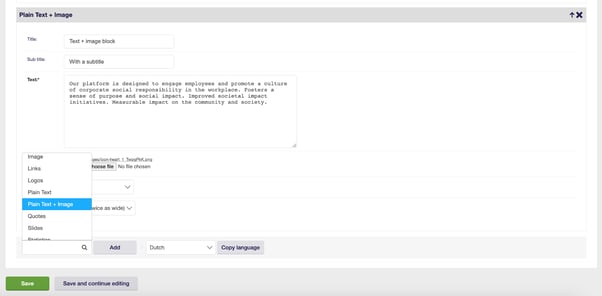Homepage explainer
What is the homepage?
The homepage is often the first page visitors see of your platform. The goal of your homepage is to introduce the platform to your colleagues, and to make them excited to get involved in your program. Make sure your homepage is the right mix of information and activation.
We offer a variation of options to customise your homepage to your liking.
How to add homepage content blocks?
Go to the side menu in the back-office and select 'Homepage’ under ‘Content'. There you will find multiple sections which will allow you to play around with the following:
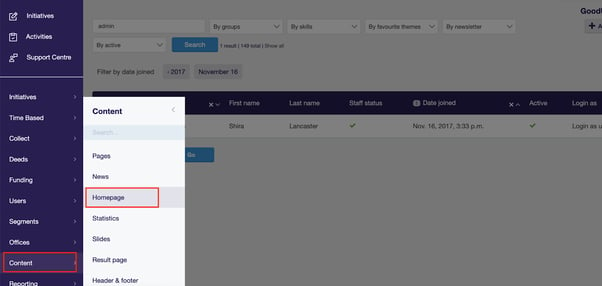
Read further to get to know the different components of the homepage.
Slider
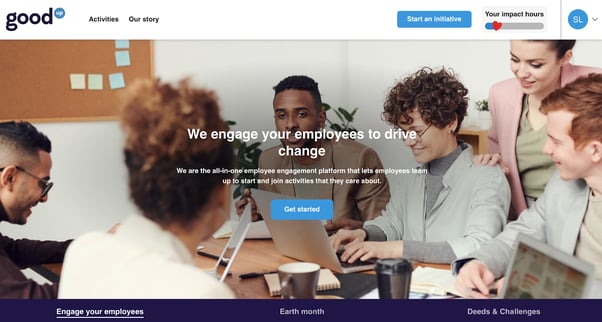
With the slider you can create a great cover for your homepage to get visitors enthusiastic about your projects, with a big image and the right copy. Add some extra slides to highlight campaigns and other relevant information.
Pro tip: you don’t have to add multiple slides: the more slides, the less visible they will be.
When choosing a background image, it's important to keep in mind that it's meant to evoke a certain feeling or atmosphere for your visitors. If you're using a graphic visual with text, you may not want to add a title on top of it as it can be distracting. Also, keep in mind that the sides of the image may be cut off on different views, so choose an image that still looks good when cropped.
To make your website more engaging, consider adding some extra elements to your background. For example, you could add a title and subtitle to further convey your message. Don't forget to include a CTA (Call to Action) button to encourage visitors to take action on your site.
Another great addition to your background could be a video player. This is a great way to introduce your platform with a nice video that plays inside the slider. Visitors can watch the video and learn more about your product or service without having to navigate away from your site.
If you want to take your background to the next level, consider using an animated background. Adding a background video can create a more dynamic and fun experience for your visitors. Find out how you can create a slider here.
Activities block
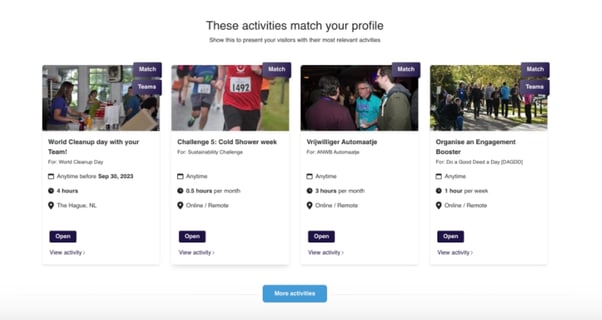
With the activities block, you can directly show activities that people can participate in on your homepage. This is the perfect way to get your visitors active. We offer different settings to display activities. Make sure to add a title and subtitle to this block, in order to set the right expectation for the activities that will be displayed.
Pro tip: You can add multiple activity blocks on your homepage based on different settings.
The three options are:
- Highlighted activities.
- Matching activities (to the user’s preferences).
- A specific activity type.
Highlighted
Select the activities that deserve some extra attention and display them prominently on the homepage. If you highlight more than four activities, then the highlighted activities will be displayed at random. Read here how to highlight activities?
Matching
Show your visitors the activities that are most relevant to them. Learn more about the matching functionality here.
- Display activities based on the parameters selected by each member for location, theme and skill.
- If there are less than four matches, then only those will be shown. Please note that this block won’t appear if a visitor is not logged in. This goes for members which haven’t set their preferences as well.
- Make sure to inform your users that these are matching activities by updating the title of this block into something along the lines of: “Activities for you”.
Activity type
Show activities from a specific type. This is really useful, for example, to show deeds & challenges, as easy step-in activities to activate first-time visitors.
- Make sure to inform your users that these are activities of a specific type by updating the title of this block into something along the lines of: “Pick a challenge to join”.
Links
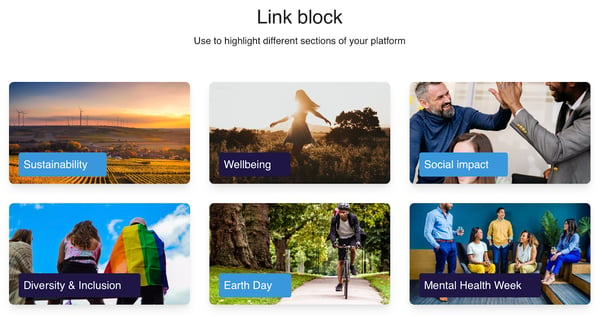
Use links to direct your visitors to anywhere you like. For example to highlight the main causes your program addresses. Learn more about how to include links here.
Logos
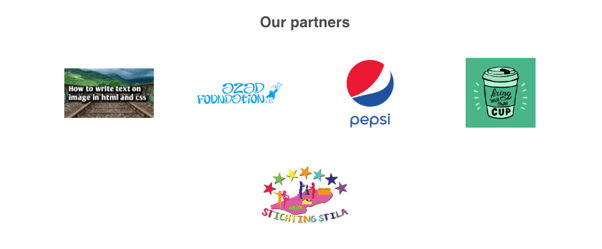
This block displays logos of partners with a link to their page. For each logo you can also include an URL to link to. So for example if you list the partners here that you work with, you can link to the website of each partner. Add the block, click on "Save and continue editing" and add the logos.
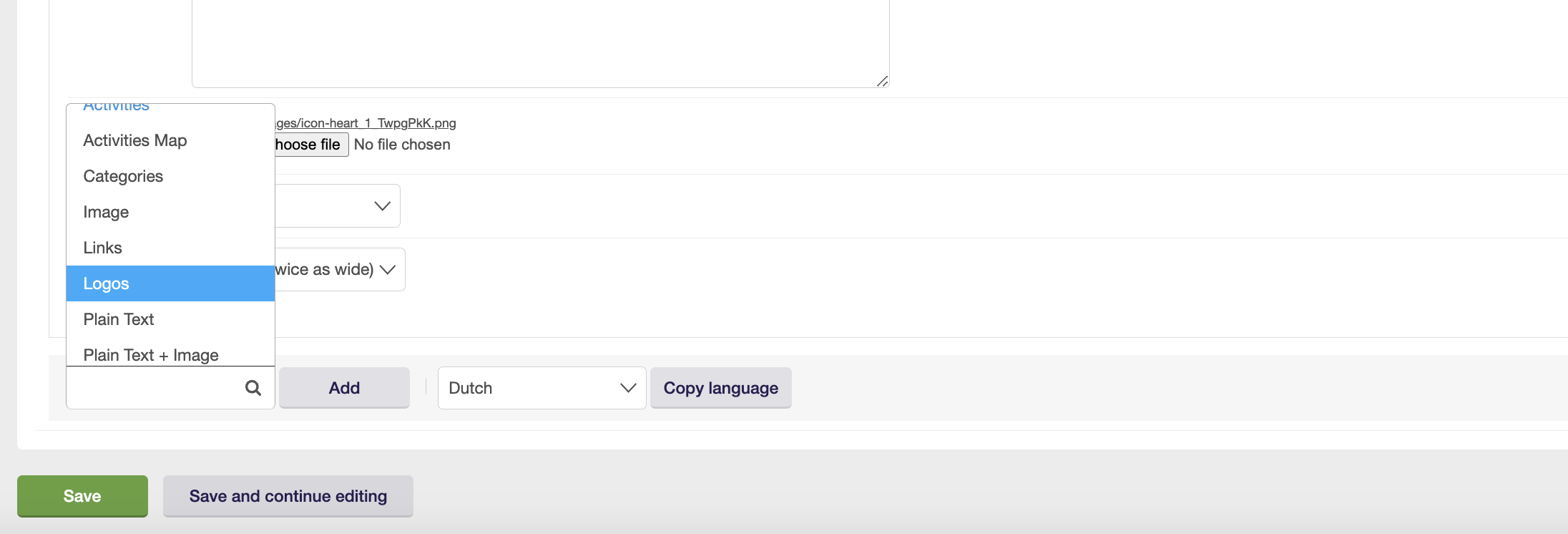
Activities map
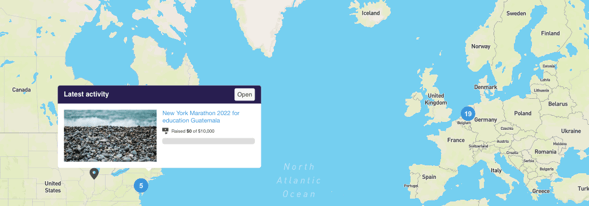
The map gives your users an overview of all your activities around the world. This feature is very useful to grasp in a glance where you are spreading your positive impact. Keep in mind that the latest activity created is always first openly displayed.
Steps
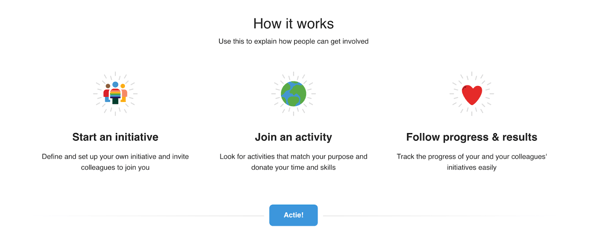
This block is often used to explain three simple steps that the visitors can follow to participate. For each column you can add your own image.
When setting up this block, there are several elements that you can include. A title and subtitle are great for introducing your topic, and you can further expand on it by adding up to 3 columns of text.
Images are also a great way to enhance your content, but for the best result, it's recommended that you use an image with equal height and width. Keep in mind that the image will be masked in a square.
Other elements you can add to your content include a text block with a title and a link, which can be further emphasised with a call to action button.
Quotes
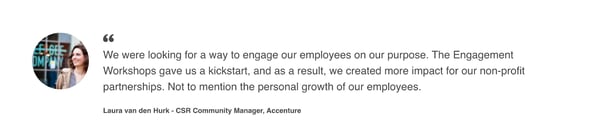
Add some inspiring quotes to motivate and encourage your colleagues to participate.
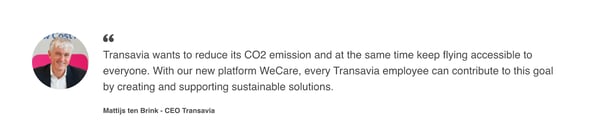
Statistics
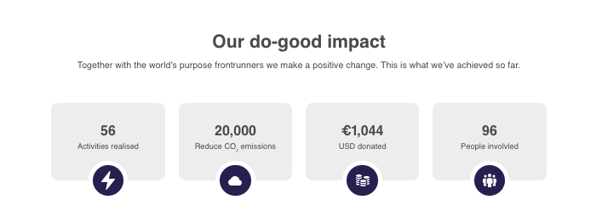
By showing relevant statistics, you are able to gain a more precise insight into your positive actions. This can definitely help to figure out where more work is needed, and what is driving you to success.
Click here to learn more about the homepage statistics.
Text and images
This is a free space where you can share whatever you like with your colleagues and add images as you see fit.
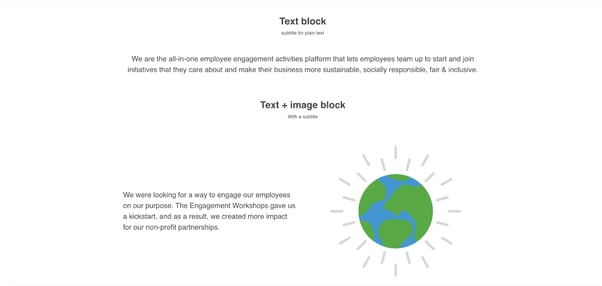
To include this block scroll down to the dropdown menu and select Plain Text + Image.